To begin, download the vmware workstation player: http://www.vmware.com/products/player/playerpro-evaluation.html
Now open up a terminal and change directory to the location where you saved the vmware bundle.
cd ~/Downloads
sudo chmod +x VMware-Player-12.1.1-3770994.x86_64.bundle
sudo ./VMware-Player-12.1.1-3770994.x86_64.bundle
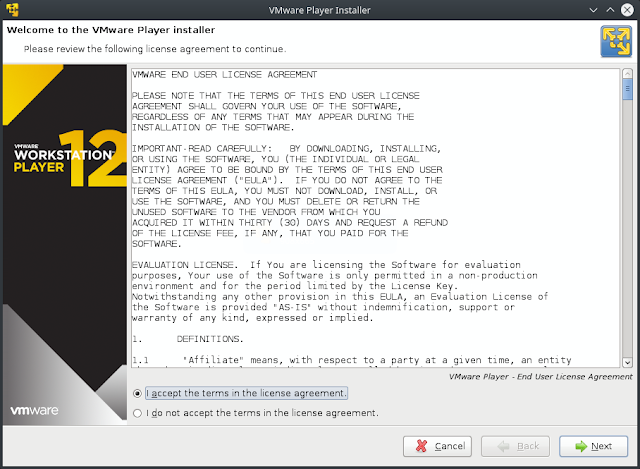
Accept the licensing agreement and click next to continue.
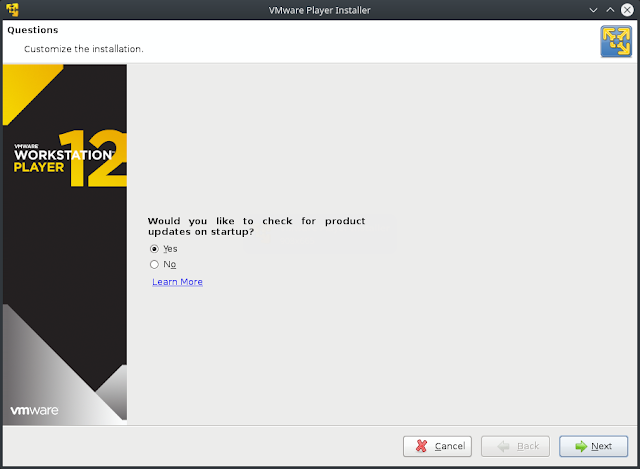
Click yes to keep the product updated. Click next to continue.
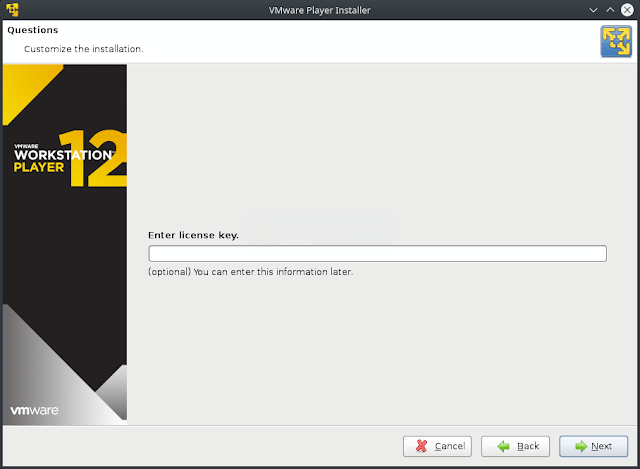
If you have a license key, enter it now. Otherwise click next to continue.
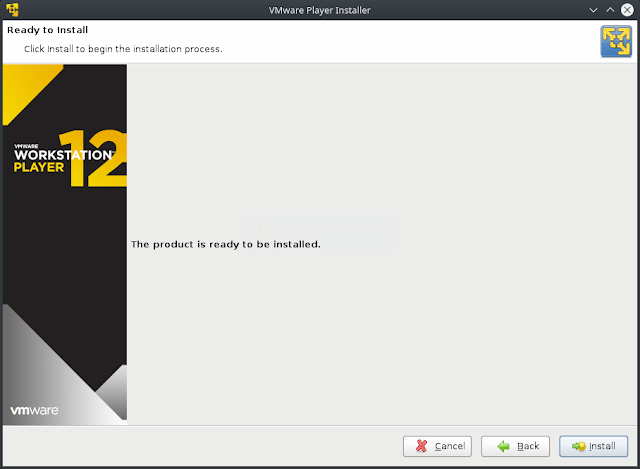
Click install to begin the installation process.
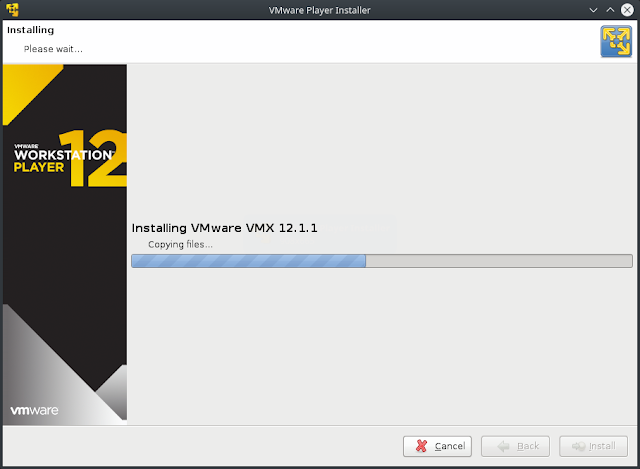
The installation goes fairly quickly.
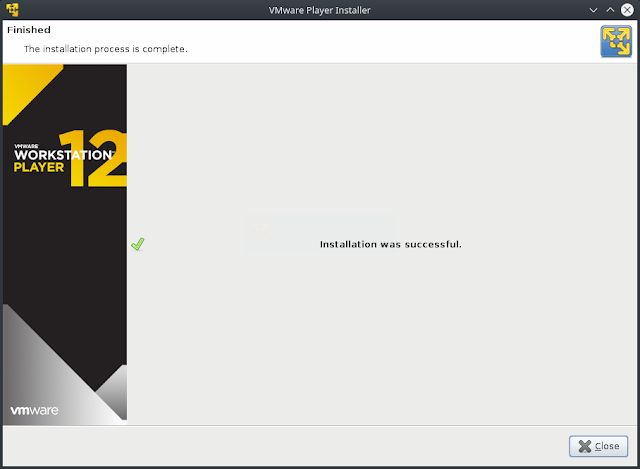
Click close to exit the installer.
Now locate and launch the icon for vmware player.

When used non-commercially the product requires you to register with your email address. When done, press OK to continue.

Now you are ready to create virtual machines.
As you can see below I have installed OpenIndiana Hipster (the successor to OpenSolaris) into a new virtual machine and configured the MATE desktop using one of the many included themes. Hipster makes for a great file server with it's native ZFS filesystem.
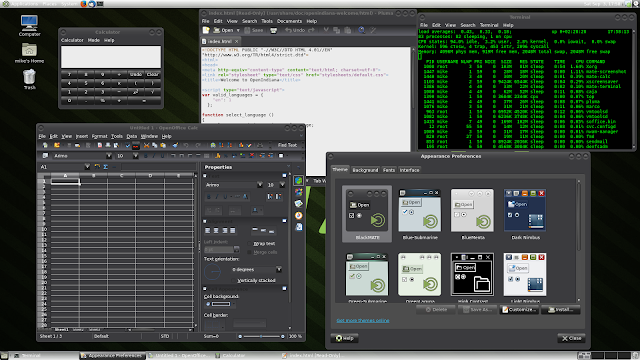
No comments:
Post a Comment